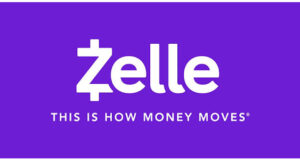Zelle is a popular medium for sending and receiving money easily. It is available in the USA. Typically, Zelle is available on most banking apps. Still, they also have a separate mobile app. Now. many users have been complaining that they cannot reset their passwords. Usually, if you forget the password of any account, you would need to reset it to set a new password. And it is straightforward to reset a password. However, people are finding it difficult to reset their Zelle password.
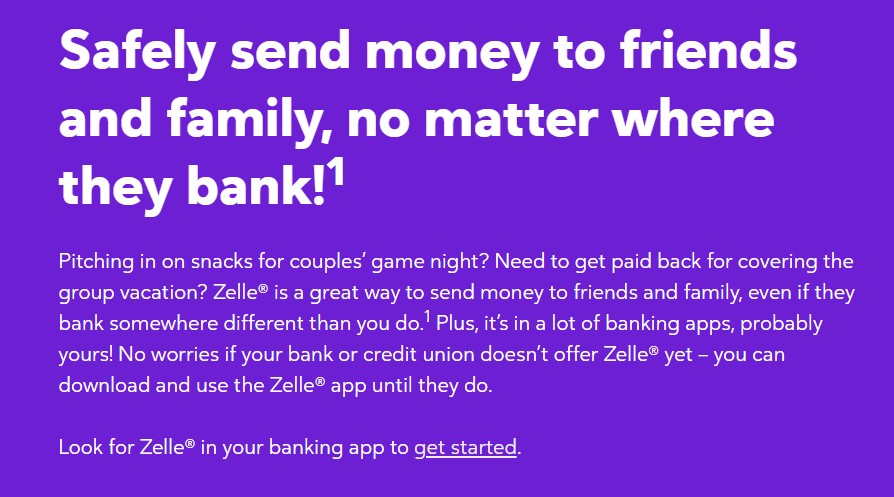
But fear not. We are here to help you out. In this post, we will be sharing multiple ways to reset Zelle password. And for your convenience, we will be writing the methods in a step-by-step manner. As a result, even if you are new to this, you will follow along.
So without further ado, let’s get to it…
Tutorial on How to Reset Zelle Password
Depending on the bank or the app you are using, resetting the password would be a bit different. So, we will be sharing multiple ways to do that. Let’s go then…
Method #1 From the Zelle Mobile App
This method will come in handy if you are using the official Zelle app. Lucky for you, this method is straightforward to follow. So let’s check this out.
Steps to Follow
- First of all, you need to launch the Zelle mobile app.
- Then, you need to tap on the Forgot Password button.
- At this point, you will need to enter the valid email address that you have used to open the Zelle account.
- Next, you will need to tap on the go back to the homepage option.
- After that, you have to check the inbox of the email address you have used just now. You will find a password reset link in your inbox.
- Now, tap on the reset link, and you will be able to set a new password for your Zelle account.
- Remember to create a unique and strong password.
- And, of course, you will need to remember the new password.
- Lastly, you need to tap on the Confirm button to reset the new password.
That is it. You have reset your old Zelle password. And, now you can log in to your Zelle account using your newly created password.
Method #2 If You Use Zelle Partners
Zelle has a lot of partners. And, if you are using their service, then you can follow this particular method. This is also a very simple process to follow. Now, let’s get to it…
Steps to Follow
- First of all, you need to go to this page from your favorite browser.
- On that page, you need to click on the Next button.
- After that, you will be able to get a one-time login link to your email address.
- To do that, you need to enter the particular email address on the blank box.
- Then click on the Submit button.
- Now, you will have to check the inbox of that particular email address you have used.
- And you will get a one-time login link that you can use to reset the password of your Zelle account.
Method #3 If You Use 3rd-Party Mobile Banking App
Zelle works with almost all the popular banks in the USA. So, the Zelle account may be integrated with the particular mobile banking app you are using. In this case, you don’t usually need a password for Zelle, as the password for your mobile banking app would be enough.
Now, if you forget the mobile banking app or account password, you can also reset that password. However, depending on the banking app, the process of resetting the password would be different. For more information, you should contact the customer support of your particular bank.
Final Lines on How to Reset Zelle Password
Zelle is a very secure and fast way to transfer money from person to person. However, with Zelle, at least one of the people will need to have a bank account that offers Zelle. And lucky for you, Zelle is found in almost all the popular mobile banking apps in the USA. So, if you are in the USA and have a bank account, you should check whether your bank offers Zelle or not.
It is possible to forget your password. But it is also possible to reset it. So if you are a legit user of Zelle and have a valid account with them, then there is no need to worry. You can reset your Zelle password by following the methods we have described above.
As always, don’t forget to share this post with others. And if you have any questions or suggestions, you can let us know in the comment section!
More Posts for You: