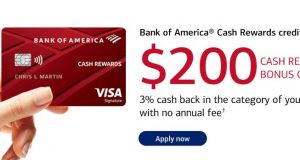Don’t know how to cancel DashPass? Don’t be afraid! We are here to help you out. Just keep reading the rest of the post, and you will find out a whole lot of solutions to your problem.
DashPass is a subscription service from DoorDash. It is available in the USA and Canada at the moment. If you have that subscription, you can get unlimited delivery from hundreds and thousands of restaurants with a $0 delivery fee when ordering over $12.
Because of that, many DoorDash users are subscribed to the DashPass subscription service.
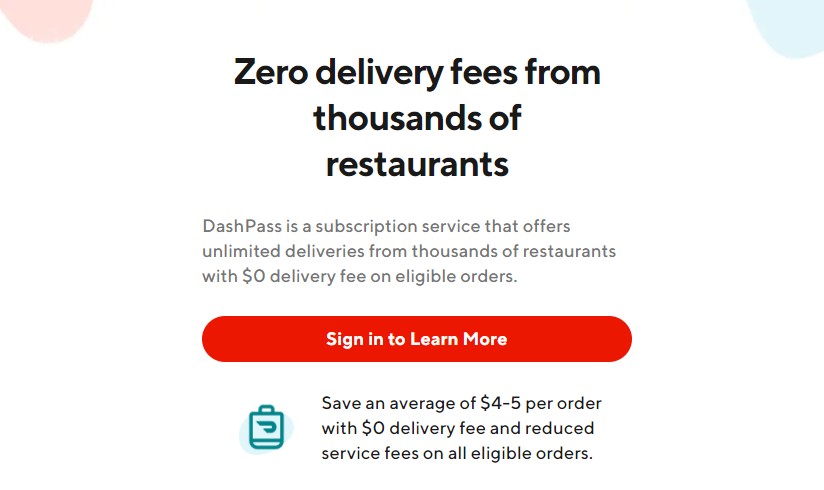
However, there comes a time; you might want to cancel the subscription. If that is also your intention, then you have come to the right place. Because in this post, we will share multiple ways of canceling the DashPass subscription.
So, if you are ready, then let’s cut to the chase…
Tutorial on How to Cancel DashPass Subscription
As we have mentioned earlier, we will be sharing multiple methods for canceling DashPass in this section. You have to choose the method that suits you the most. Interestingly, it is straightforward to cancel the subscription if you have the right devices and services at your disposal. Here we go…
Method #1 Cancel DashPass Subscription from the App
Most people are using their DashPass subscription from the app. If you have been using the DoorDash mobile app, you can follow the steps below to cancel the DashPass subscription. Let’s learn how to do that.
Steps to Follow
- Launch the DoorDash app on your phone
- Then, tap on the ‘Account’ icon from the top left corner of the screen. The account icon will look like a human head circled.
- Next, you can tap on the ‘Manage DashPass’ option from there
- Then, you have to tap on the ‘End Subscription’ button at the bottom of the screen
- In doing so, you will again be asked about your choice. Tap on the ‘End Subscription’ button once again
And now, your DashPass subscription will be canceled. As a confirmation, you will get a notification in the DoorDash app. At the same time, you will also receive a confirmation email on your email address with which you have registered the account at first.
Method #2 Cancel DashPass Subscription from Their Website
What if you want to cancel the DashPass subscription from your computer? Then you can try to go to their official website and log in to your account. From there, you will be able to cancel the subscription system very easily. Here’s more…
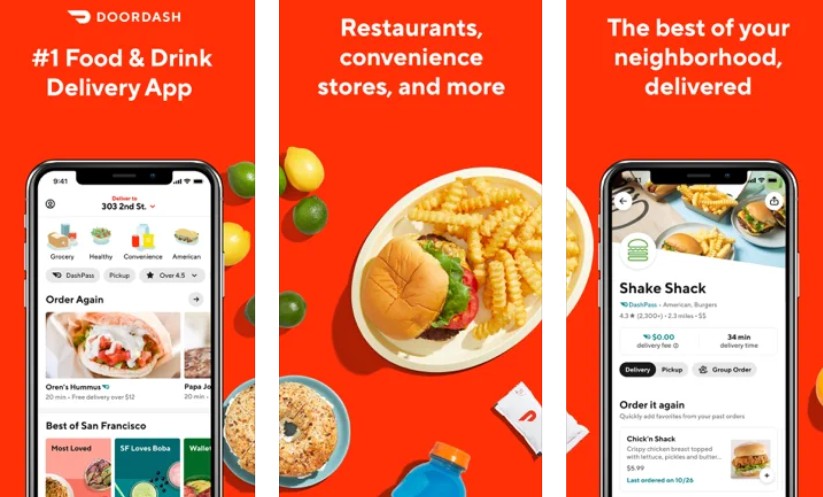
Steps to Follow
- First of all, go to the official website of DoorDash and log in to your DoorDash account if you haven’t already.
- Next, click on the ‘3 horizontal lines’ icon on the top left corner of the screen to bring out the menu options on the left sidebar.
- From the options, click on the ‘Manage DashPass’ option
- Next, you have to click on the ‘End Subscription’ option from the main window
- Then, a popup window will appear on the screen. From there, you will have to click on the ‘End Subscription’ option
That is it. You have canceled the DashPass subscription from their official website. Now, you will receive an email with a confirmation of the cancellation of the subscription to your email address that was used to open the account in the first place.
Method #3 Cancel DashPass Subscription via Live Chat
If you have tried the methods above yet you could not cancel the DashPass subscription; you can contact their customer support team. They offer live chat options to their customers.
On average, you will have to wait 1 to 3 minutes to get hold of a customer support representative from DashPass. Here’s how to do that.
Steps to Follow
- First of all, go to this page from your favorite browser on your PC or mobile.
- Then, click on the ‘Chat’ button on the screen.
- In doing so, you will see a Chatbox appearing on the screen (at the bottom right corner of the screen when you are on PC)
- As you can see, you will have to enter some information before you can start chatting.
- The information you will need to provide is ‘First Name’, ‘Last Name’, ‘Email’, ‘Phone’, ‘Category’, and ‘Subcategory.’
- Now, in the ‘Category’ box, you have to select the ‘Account Settings’ option.
- Then, you will see the ‘Subcategory’ box has appeared. In the ‘Subcategory’ box, you will have to select the ‘Deactivate DoorDash Account’ option.
- After you have entered everything correctly, click/tap on the ‘Start Chatting’ option
- And then wait for the customer support representative
- Once you are connected with one, you can tell them that you want to cancel the DashPass subscription. They will do this on your behalf
We hope you have followed all the steps above and canceled the subscription properly. Remember to check the email inbox to see if you have received the confirmation email that the subscription was canceled.
Method #4 Cancel DashPass Subscription via Phone Call
If you don’t want to chat with their representatives and wait for a long time, you can also contact them via phone call. To be noted, you might still have to wait for a few minutes in the call.
Steps to Follow
- As usual, you can call DoorDash on this number: 855-431-0459 from your mobile phone.
- Or else, you can also call on this number: (855) 973-1040 if the number above doesn’t work.
So call them and tell them that you want to cancel the DashPass subscription. They will do the rest of the work on your behalf.
Method #5 Cancel DashPass Subscription via Email
Like any other online brand, DoorDash also offers customer support service via email. So, if you don’t like to call or chat with a customer support representative, you can contact them via Email.
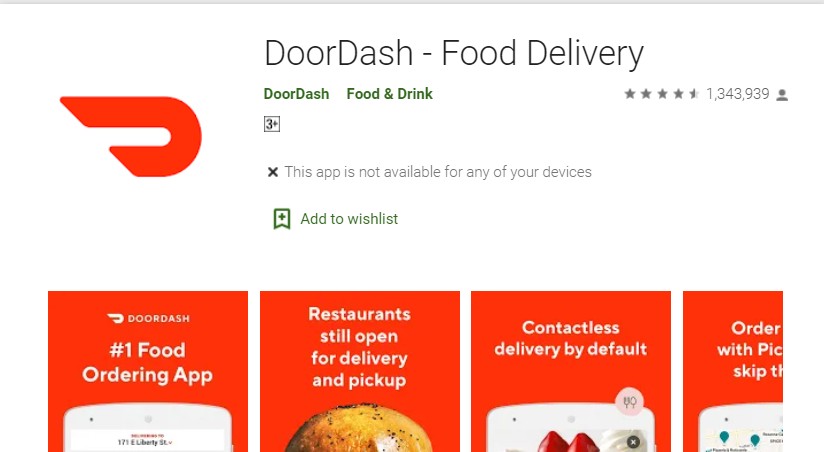
Steps to Follow
- Email them at [email protected] to let them know that you want to cancel the subscription of DashPass
- They should reply to you with the perfect answer via email
Remark
You have to remember a few pointers before you can cancel the DashPass subscription. First of all, you can cancel the DashPass subscription anytime you want to if you don’t want to be charged for the next subscription cycle.
Then, you must cancel the subscription before at least 1 day of the next scheduled renewal date.
Don’t worry because all the DashPass benefits will be valid through the end of the current billing period if you cancel in the middle of the month. But if you have canceled a trial period, then those DashPass benefits will be terminated immediately.
Concluding Thoughts
DashPass is a great subscription for food lovers. However, in your area, there might be another better option. In that case, it is understandable that you want to cancel your DashPass subscription.
Canceling your subscription to DashPass is very easy. Better yet, we have shown you multiple ways of doing that.
In our opinion, the best way is to use their app or website to cancel the subscription. However, if this is not possible for you, you can use the other methods. Now, it is your turn to try each of these methods and see which one works the best for you.
Don’t forget to let us know about that in the comment section. Also, before you go, you can share this tutorial with other DashPass/DoorDash users.