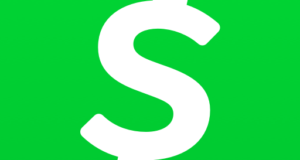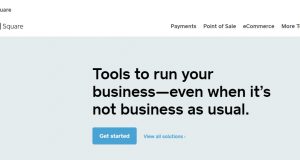If you’re one of those few people who feel fed up with Cash App, you’re probably looking for ways to delete your Cash App account. Well, there’s nothing wrong if you’ve made up your mind and decided that you’ll no longer need to use Cash App. This because the platform allows users to manage their accounts in the way they deem fit. So how do you delete the Cash App account?
There are two ways to delete your Cash App account. You can either delete a Cash App over your phone or through Cash App official website (contact page). While the deleting process will vary depending on the method you choose, you’ll still attain the end product, which is to delete your Cash App account.
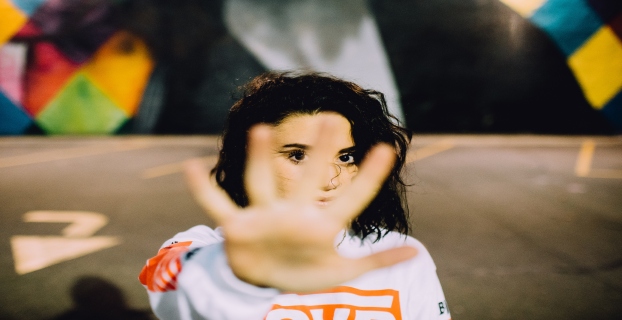
Without further ado, let’s see how to go about this process on your phone or on Cash App official website.
Things to Take Into Account before Deleting Your Cash App Account
There are a number of things to consider before deleting your Cash App account. They include:
- Keep in mind that you won’t be able to access your payment history once you delete or deactivate your Cash App account.
- So you can download your payment history if you need it for future reference.
- You can’t delete your account if there are any pending payments or deposits. That being said, you should send any pending funds and clear your account of any funds.
- You have to cancel your Cash App subscription and stop any upcoming month billing before you deactivate your Cash App account.
How to Delete Your Cash App Account on Cash App Website?
Step 1 – Visit the Cash App official website and login to your Cash App account using your email address or your phone number (use the one you used to open your Cash App account).
Step 2 – This web page should take you to your account dashboard. A Request Sign in Code will appear on your page. Tap on it, and a code will be sent to you either via email or SMS, depending on the information you provided when you were signing up. This process should, however, not be a problem if you do not have a Debit Card or a Cash Card.
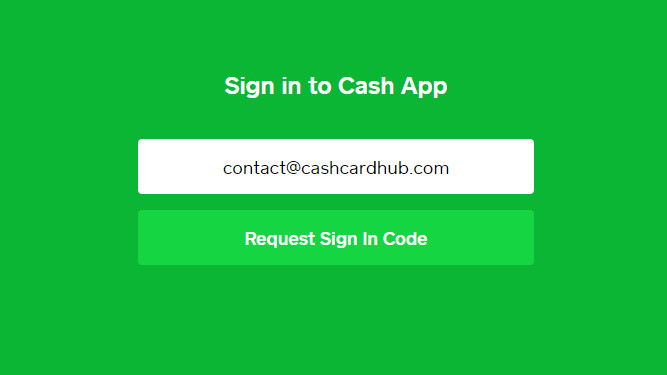
Step 3 – Enter this code and tap on Sign In and confirm your identity.
Step 4 – Open Account & Settings and go to the Personal Information tab. You should then scroll to the bottom of the page and select Deactivate Account.
Step 5 – You’ll be directed to a page where you’ll be asked to give a reason for deleting your account. Just choose your suitable reason and click Continue. It’s important to ensure that the message contains your full name, phone number, and email address.
The customer support team will then get in touch with you and confirm if the deletion of your Cash App account was successful or to request additional information where applicable to enable your account’s deactivation.
How to Delete Your Cash App Account over the Phone?
It’s also possible to delete the Cash App account over your phone on the platform’s app. This is probably the easiest method, so let’s see how to go about it.
Step 1 – Open the Cash App on your phone.
Step 2 – If you’ve cleared the funds in your account, you can then tap on the circular icon resembling a person in the upper left corner to display the Account Menu.
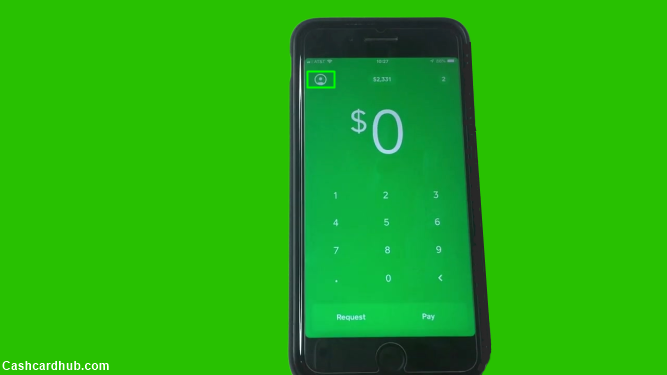
Step 3 – You should then scroll down on the account menu and tap on ‘Cash Support.’ Scroll down and tap on the ‘Something Else’ menu.

Step 4 – On the ‘Something Else,’ scroll down and tap on ‘Account Settings.’
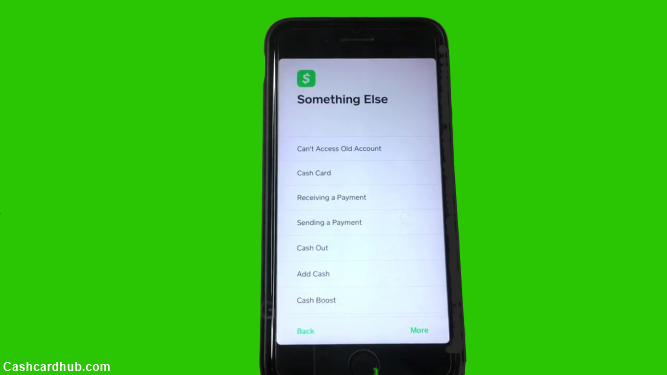
Step 5 – You should then tap on Close my Cash App Account. This is to basically confirm that you want to deactivate your Cash App account. You’ll be signed out of the Cash App, and a delete confirmation will be sent to you via your email address or through SMS.
Conclusion
As you can see, deleting your Cash App account is a very simple process. Whether you decide to delete it through the Cash App website or over your phone, any method should work seamlessly. Just follow the above-mentioned processes, and you’ll be good to go.
Good luck!