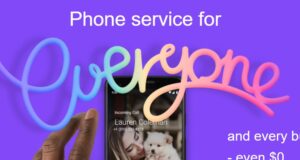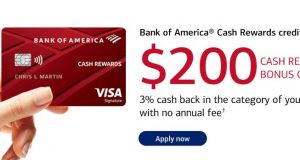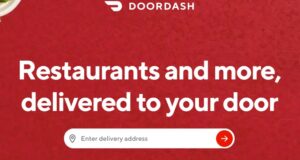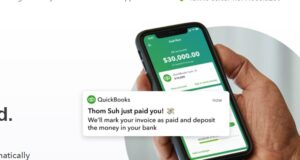For your safety, you might want to know how to remove your credit card from Spotify. In this post, we will cover this and more.
Spotify is one of the largest audio streaming services in the world. There are millions of people all over the world using Spotify at the moment. And you might be one of them.
Now, you know that Spotify has both free and premium services. If you want to have the best experience, then there is no alternative to the premium version.
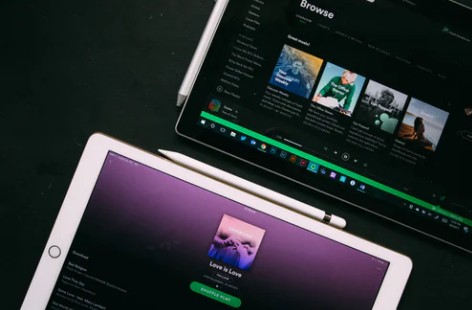
Now, you can use your credit card or any prepaid card or PayPal, or even a gift card to get Spotify premium. But when you don’t want to continue it anymore, you might want to remove the credit card information from your Spotify account. But is there a way to do so?
We will share the answer to your question and discuss more problems regarding Spotify payment, account, and membership.
So, without further ado, let’s get into it…
How to Remove Credit Card From Spotify
Spotify actually doesn’t have any official guide on removing the credit card from a Spotify account. However, we have found several workarounds with which you can remove the credit card from your Spotify account if you haven’t already.
In this section, we will walk you through them. So, let’s go…
Method #1 Cancel the Subscription on Desktop
The first method is to cancel the premium subscription. And then, after the billing period ends, the credit card that you have added as the payment method will be removed automatically. Here’s how you can cancel your Spotify Premium account from the Spotify desktop official site.
Steps to Follow
- Open your favorite browser on your PC.
- Then, go to the Spotify Account page by clicking here.
- Now, log in to your Spotify account if you haven’t already.
- Then, look for a section named ‘Your Plan’ and click on the ‘Change Plan’ option under that section.
- Next, you have to scroll down and find the ‘Spotify Free’ option and then click on the ‘Cancel Premium’ option.
With this, you are not a premium Spotify subscriber anymore. You can now wait for the current billing period to end, and the credit should be removed automatically from your Spotify account.
Method #2 Cancel the Subscription via Contact Form
Interestingly, there is another way of canceling your Premium Spotify membership. And, in this method, you will have to complete a form, and then you have to send it to Spotify. Then they will cancel your Spotify premium membership. Here is the link to that Spotify Premium membership cancelation form.
So, click on that link and log in to your Spotify account. Then complete the form with valid information. After that, send it to Spotify.
Once you have canceled the Spotify membership, you will need to wait for the current billing period to end, and the credit card should be automatically removed from your Spotify account.
Method #3 Contact Spotify Support
If you have tried the above methods, yet the credit card information is there. Then you can contact Spotify support about that. After getting in contact with them, let them know that you don’t want your credit card information to be on the Spotify account anymore for your safety. They will remove it from there.
There are many ways you can contact the Spotify customer support team. For instance, primarily, you can use the online contact form to get in touch with their customer service representatives.
You might get an automated reply from a no-reply email. Then you must reply to that exact email address describing your problem, even if it is a no-reply email address. After a while, one of the customer support representatives will reply to your email.
You can also contact them via Twitter. To do that, you can send direct messages to @SpotifyCares on Twitter. You can also talk with the Spotify Community about your problems regarding Spotify. Plus, you can directly tweet the most knowledgeable Spotify Community members who are known as Rock Stars. Tweet them @AskRockStars.
How to Cancel Spotify Premium on an Android Device
If you are using the Spotify app on your android phone, you might have noticed that it is not possible to cancel your Premium membership using the android Spotify app.

So what can you do if you want to cancel the membership from your android mobile? Don’t worry. We have a workaround for you, and it is straightforward to follow as well. So, let’s get to it…
Steps to Follow
- Launch your favorite web browser on your android phone.
- Next, visit the official Spotify website from that browser.
- Then, log in to your Spotify account using the required login credentials.
- Next, tap on the ‘My Account’ icon from the top right corner of the screen. The icon will look like a circled silhouette of a person.
- Then, you have to scroll down on the next page until you have found the ‘Your Plan’ section.
- In there, you have to tap on the ‘Change Plan’ option.
- Once again, you have to scroll down on the next page to locate the ‘Spotify Free’ section and tap on the ‘CANCEL PREMIUM’ button at the bottom.
- Next, tap on the ‘YES, CANCEL’ button to finalize your choice.
If you follow the steps above, you will cancel Spotify premium membership directly from your android phone.
How to Update or Change Payment Details on Spotify
If you want to change or update the current payment details on Spotify, it is also possible. Once again, you cannot do that from the Spotify app. Rather, you will have to do this on their website.
Now, let’s look at the guide on changing or updating payment details on Spotify.
Steps to Follow
- First, go to the Spotify website from your favorite browser.
- Next, tap/click on the ‘Account’ icon at the top of the screen. You can also directly visit your account page and log in to your account and log in.
- Then, click or tap on the ‘Update’ option under the ‘Your Plan’ section. The option will be next to your default payment method.
- At this point, you can add a new payment method of your choice.
The new changes will take effect from the next billing date of your Spotify membership. Some payment providers might issue a temporary authorization charge if you add a new payment method in Spotify.
What To Do If You Can’t Cancel Spotify Premium
We have shared a few methods of canceling Spotify Premium above. However, you might still not be able to cancel the membership. Why is that? Unsurprisingly, there could be a few reasons behind this problem. Let’s talk about them in detail here…
Reason #1 Your Plan Is Associated With a Partner Company
If you don’t find the option to ‘CANCEL PREMIUM’ account on Spotify, then it could be that your account is associated with a partner company. That means you might have got the membership from your internet or mobile provider.
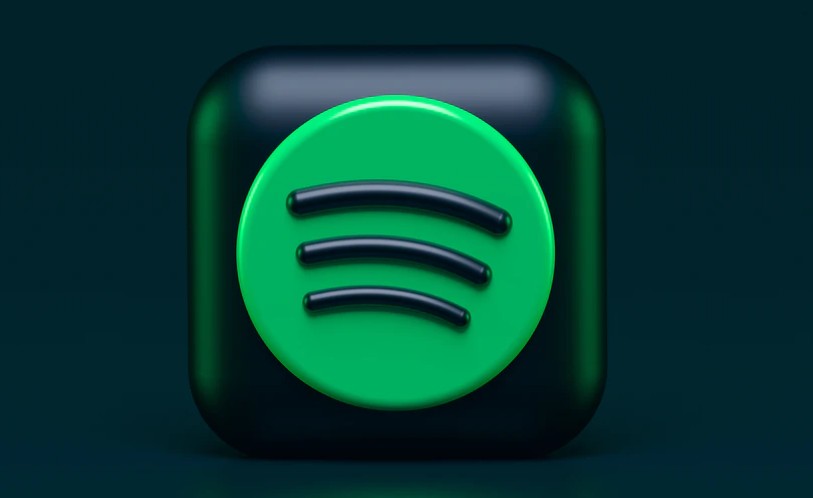
If you want to cancel this type of membership, you have to contact your service provider instead. You will find their contact information under the ‘Payment’ option on your account page.
Reason #2 You Have Subscribed from iTunes or iOS Devices
Another reason for not finding the ‘Cancel Payment’ option could be that you have paid through iTunes while getting the Spotify Premium membership. In this case, you cannot usually cancel the payment from the Spotify website. Rather, you will have to follow Apple’s instructions.
In the next section, we will talk about that in detail.
How to Cancel Spotify Premium on Your iPhone or iOS Devices
So you have got the Spotify premium membership using your iOS devices or iTunes. In this case, you cannot cancel the subscription through the iOS Spotify app. Because your subscriptions are managed by Apple.
There are two ways of canceling your Spotify premium membership on your iOS devices. We will cover both of the methods here. So, here we go…
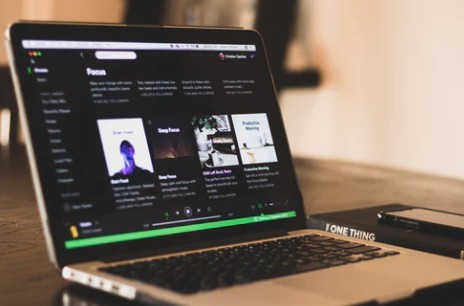
Method #1 Using a Web Browser
As you know, it is not possible to cancel your Spotify Premium membership via the Spotify iOS app; you have to use a web browser instead. Here’s how…
Steps to Follow
- First and foremost, you have to open your favorite web browser on your iPhone.
- Next, visit the official Spotify website from that browser.
- After that, log in to your Spotify account using the required login credentials.
- Now, tap on the ‘My Account’ icon from the top right corner of the screen. The icon will look like a circled human head.
- Then, you have to scroll down until you have found the ‘Your Plan’ section on the next page.
- Next, tap on the ‘Change Plan’ option.
- Again, on the next page, scroll down to locate the ‘Spotify Free’ section.
- From there, tap on the ‘CANCEL PREMIUM’ button at the bottom of the screen.
- Finally, tap on the ‘YES, CANCEL’ button to finalize your choice.
At this moment, your premium account will be converted to a free Spotify account. All of your playlist and favorites will still be there.
Method #2 From Your iOS Device’s Apple ID Settings
The second method of canceling your Spotify Premium membership is using the Apple ID settings on your iOS devices. This will come in handy if you have paid for the subscription using your iPhone or iOS devices. Now, let’s see how to do this…
Steps to Follow
- First of all, navigate to the ‘Settings’ app on your iPhone.
- Then, tap on the ‘iTunes & Apple Store’ option from there.
- Next, tap on your Apple ID, which will be at the top of the screen. For new iPhones, you can directly tap on your name.
- At this moment, you will have to enter your Apple ID password to proceed.
- Next, you will be on the Account page. Here, you have to scroll down and tap on the ‘Subscriptions’ option.
- On this screen, all the subscriptions will be listed, including Spotify Premium.
- So, tap on the ‘Spotify Premium’ subscription from the list.
- Then tap on the ‘Turn Off Automatic Renewal’ option from there.
That is it. You have canceled the Spotify Premium subscription via your Apple ID on your iOS device.
Can I Cancel Spotify Premium and Get A Refund for the Current Period?
Remember, you can cancel your Spotify Premium subscription anytime you want to. And, when you have canceled the subscription, you will be able to enjoy all the premium benefits until the current billing period ends. That means you will remain a Spotify Premium user for all the days until your next renewal date.
If you cancel a Spotify Premium service, this will not stop all of your benefits instantly. If you have used the account for a period, there is no way to get a refund.
However, let’s say you have got the premium membership but have not signed in or used the account. Since then, you can ask for a refund from Spotify. Still, it will depend on Spotify whether they will offer you a refund or not.

Nevertheless, you can get in touch with Spotify using their online contact form. Remember to politely ask them that you have not used the account and want a refund for the current billing period.
Typically, you will get an automated reply from a no-reply email address at first. But you will have to send an email to that no-reply email once again, letting them know about your request. Hopefully, within 24-48 hours, one of the customer support representatives from Spotify will get back to you.
Final Lines on How to Remove Credit Card From Spotify
If you want the best experience for listening to your favorite songs or podcasts, Spotify could be a great option. You can get their Premium service for the best experience. But it seems that many users are having issues with their payment method and account on Spotify.
As a result, we have put together this article describing many things related to Spotify Premium membership, subscription, and payment. We hope this post will help you remove your credit card from Spotify.
As always, don’t forget to let us know which method worked for you the best. And don’t hesitate to share this post with other Spotify users.
More Posts for You: