The Cash App Card is structured in such a way that you can only spend the funds in your Cash App account. In other words, adding money to Cash App Card is the same as adding it to Cash App. Once your Cash App account has been topped up, you can then spend the funds in your account using Cash Card. For that reason, Cash Card allows you to access the funds in your Cash App account.
The easiest way to add money to your Cash App card is by moving money from your bank account. But first, you have to link the Cash App with your bank account.
In this write-up, we show you what you need to do to link your bank account to your Cash App. Read on.

How to Link Cash App with Your Bank Account?
It is easy to link your bank account to Cash App. You can either do it through Cash App or the Square Dashboard. This will enable you to receive money on Cash App from the bank account and also make deposits to the account. It is also possible to change the bank account you had linked and use a different one.
If you are in the United States, you will need to add an account from one of the local banks. Cash App works well with a transactional bank account, one which allows you to withdraw and make deposits. Without it, you may find it hard to make chargebacks and refunds.
The import of that is that online-only accounts like PayPal and pre-paid cards are not currently supported.
To make the linking process successful, you must have your bank account and full routing. Here is the process of adding a bank account to Cash App:
For those adding a bank for the first time, here is the process:
- Look in the upper-left corner for a profile icon and tap it.
- Scroll down and tap “Funds” followed by “Add Bank.”
- Follow the steps prompted by the app to add your bank successfully.
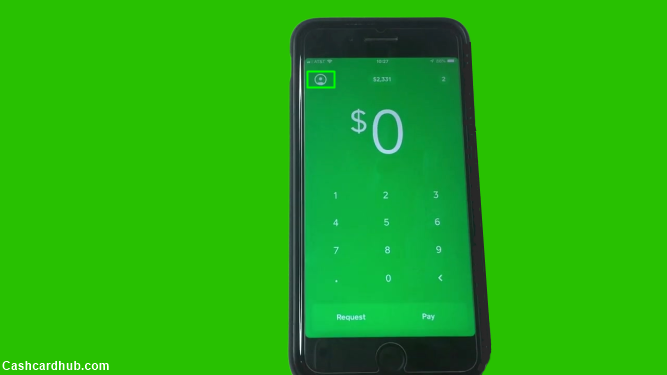
For those who have already linked a bank to Cash App, here is the process:
- Look in the upper-left corner for a profile icon and tap it.
- Scroll down and tap “Funds”. A list of connected banks will pop-up.
- Tap a bank and go to either “Replace Bank” or “Remove Bank”.
- Follow the steps prompted by the app to add your new bank successfully.
How to Add Cash to Your Cash App Balance?
Transferring money from one user to another has become a lot easier with Cash App. This mobile app is easy to use and allows users to request and transfer money to another cash account. Cash App supports direct deposits, but you have to know the procedure.
The first step is to install the Cash App on your phone. After successful installation, tap the account balance on the app’s home screen (Tap “Cash & BTC” if the balance is $0). A list of options will pop-up, press “Add Cash” and choose the amount you want to add. Tap “Add”. Remember to enter your PIN or use Touch ID to confirm.
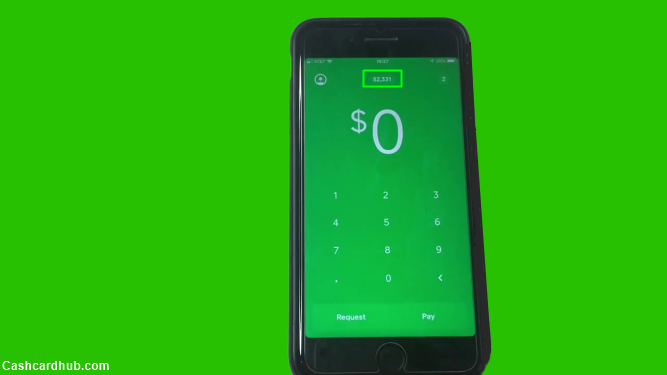
More Ways of Adding Money to Your Cash App Card
- Bank Account or Debit Card
- Credit Card
- Bitcoin
You know that there are a few ways you can load balance on your Cash App or the Cash Card. However, we have already mentioned that the easiest and safest way is to load the balance from your linked bank account.
Now, above, we have already shown you how to link your bank account to your Cash App account. However, Cash App updates their app and website on a regular basis. So, those steps might not work for the new users.
That is why we will be sharing how to link up your bank account, debit card, credit card, or Bitcoin account to Cash App or Cash App Card account in the next section. Here, we will try our best to provide all the updated methods as much as possible. So, here we go…
How to Link Bank Account or Debit Card to Cash App Card?
- Login to your Cash App account on the mobile app or on their official website
- Now, tap or click on the ‘Banking’ tab from the home screen of Cash App
- At this moment, you will have to click or tap on the ‘Add a Bank’ option
- Now, it will prompt you to add a bank account using your debit card. So, if you have issued a debit card from your bank, you can add that debit card to your Cash App
- After entering all the required information like the debit card number, tap on the ‘Add Card’ option from the bottom right side of the screen
- Now, if you don’t have any debit card issued with your bank account, you have to tap on the ‘No Card?’ option from the bottom left side of the screen
- At this point, a list of all the eligible banks will appear on the screen. So, select your bank from the list. You can also search for the bank of yours if you don’t see it on the list immediately
- Next, you will have to enter the required information related to your online banking account like the username and password. After that, follow all the on-screen instructions to finalize linking your bank account to Cash App
Here, we have shown you how to link either your debit card or bank account to Cash App in a step by step manner. Now, let’s get to the next method.
How to Add a Credit card to Cash App Account?
Remember, you will only be eligible to add a credit card only after you have added a bank account successfully. So, we would assume that you have added a bank account by following the steps mentioned above. Here’s how to add a credit card to your Cash App…
Steps to Follow
- Launch the Cash App on your smartphone or visit their official website
- Now, log in to your Cash App account using the required login credentials
- Simply, tap or click on the ‘Banking’ icon from the screen that looks like a building
- Next, tap or click on the ‘+ Add Credit Card’ option from the next page
- On the next screen, you will have to enter your credit card number and tap on the ‘Add Card’ button from the bottom of the screen
That is it! Now, you have linked up to your credit card to the Cash App account. So, from now on, you will be able to add money to your Cash App account and Cash App Card as well from your credit card.
How to Add Bitcoin to Cash App?
You can also deposit Bitcoin to your Cash App account. But before that, you will have to enable Bitcoin withdrawals and deposits on your Cash App account. Now, there is a limitation. A Cash App account holder can deposit up to 10,000 USD worth of Bitcoin in any 7-day period.
Also, after depositing or withdrawing Bitcoin, your account balance might not reflect the real value immediately. Rather, it might take several hours to be updated. Once again, remember that you can only use Bitcoin in Cash App. It doesn’t support any other cryptocurrency at the moment. Now, let’s learn how to deposit Bitcoin into your Cash App account.
Steps to Follow
- Launch the Cash App or go to the sign-in page of the Cash App official website. And, sign to your Cash App account as usual
- Now, tap or click on the ‘Banking’ icon that looks like a building from the bottom of the app screen
- From the list, you have to select ‘Bitcoin’
- Next, tap on the ‘Deposit Bitcoin’ button
- Then, you can either share, copy, or scan your Cash App Bitcoin address with an external Bitcoin wallet
- Lastly, you will have to provide the PIN or touch ID to confirm the transaction
If you need to view your Bitcoin transaction progress or lenitions, follow the steps below.
- Sign in to your Cash App account
- Then navigate to the ‘Banking’ tab on the app
- Next, scroll down until you are at the ‘Bitcoin Limits’ section
- For the iOS users, you will have to tap on the ‘View Limits Progress’ option
That’s how you can deposit or add Bitcoin to your Cash App card.
How to add Money to Cash App?
Now that you know the methods of linking a bank account, debit card, credit card, or Bitcoin wallet to your Cash App account. So, we are assuming that you have linked or added the appropriate accounts or cards to the Cash App account. Now, let’s know how to add money or load balance to your Cash App or Cash Card using those linked accounts.
Steps to Follow
- Sign in to your Cash App account via the app or official website
- Now, tap on the ‘Banking’ or ‘My Cash’ option from the bottom left corner of the screen. The icon will look like a building
- From the next page, you will have to tap on the ‘Add Cash’ option
- Next, you will have to enter the correct amount of money you want to load
- And, tap on the ‘Add’ button from the bottom
- Finally, you will have to use your PIN or Touch ID to confirm the transactions
If you have had multiple bank accounts or credit/debit card linked to your Cash App account, you will be able to choose the one from which you want to load the money to your liking. Once you have added money to the Cash App, it will also reflect on the Cash Card if you have any. So, you will be able to spend all the balance of your Cash App using the Cash Card.
Can You Add Money to Cash App Card from Stores?
Unfortunately, at this moment, it is not possible to add money to your Cash App account or Cash Card from any store. You might have heard that it is possible to load balance to your Cash App account from Walmart. But it is not true at all.
However, we have heard from Cash App officials that they are adding more new ways to load money to Cash Card and App in the future. So, at this moment, you have to use any of the methods mentioned above.
How to Keep Your Cash App Secure?
You should secure the email account linked to your Cash App by creating a strong password and putting in place two-factor authentication. Also, make sure to sign out after using your Cash App. In case of any security breach, contact the Cash App team immediately.
The good thing about Cash Card is that it is available free of charge. You will not be asked to pay anything to acquire it. However, withdrawal from ATMs may attract the fees laid down by the concerned bank or financial institution.
Cash Card comes with a PIN. The money in your account is, therefore, secure for as long as you keep your PIN secret. You can deactivate the card if you lose it, or you have reason to believe that someone accessed your PIN.




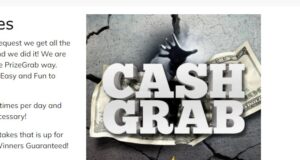
What stors locations can i go too and add cash in to my visa debt cash card??
Currently money can’t be loaded on to the card from stores.
I’m disabled my bank is overdrawn I’m on oxygen after two coma. Now I can’t reload cash I’m holding on to my card. Last yr I could. My bank branch is in another state
Useless
You could add Cash to your Card by linking your debit card and transferring funds or from money sent to your Cash App balance.
Have there been any improvements about adding cash to cash app without a bank acct.? Are there any other ways?
do you have to have a bank account to to transfer money
I use netspend they have a virtual bank (MetaBank). Cash app does not take that at this time. I will have to open another account or use a credit union, I guess.
You need a bank account to “Cash out”. But you can transfer funds from your account to another Cash app account without having a bank account. You just need to have funds in your cash app account.
I don’t think you know what “cash” means. You keep telling us ways to move money, but cash is PHYSICAL money, not subject to electronic transfer. You can add money to your card any number of ways, but there is NO way to add cash. Just say that and stop tapdancing around the fact that your service lacks this feature. It’s annoying when I have to dig through the comments to find the answer to the question in the title.
Thanks for sharing your thoughts.
Need help loading onto my card, it won’t take my up to date bank card. I have thousands of dollars in this account.
How long before I will be able to load my cash app card at a store???
You can do so anytime.
I Dont Have A bank account. Its there another Way To put Money in my Cash app like Maybe In the Cashier
We would recommend adding via your bank account, or maybe a friends?