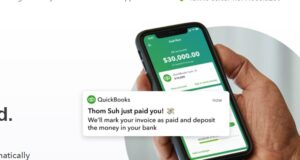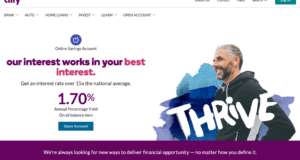If you are using PayPal, the PayPal Business debit MasterCard might be a great opportunity to do more with your money. It offers instant access to your PayPal balance, you can shop online or offline where MasterCard is accepted, you can withdraw cash to your bank account or from ATM, and you can also earn rewards and cashback.
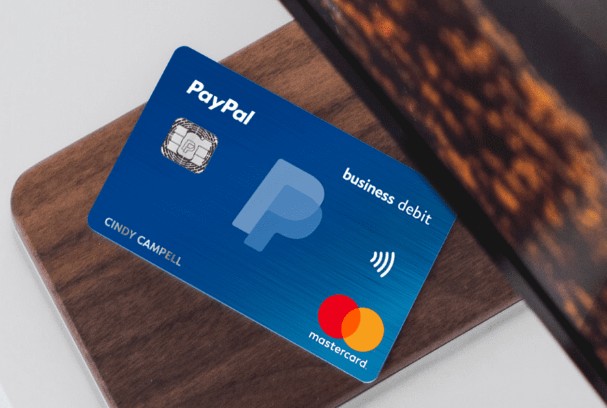
All in all, a PayPal debit MasterCard has become a popular add-on to many PayPal users. Now, after you have received the card, you need to activate it before you can use it. In this tutorial, we will disclose multiple methods of activating your PayPal business MasterCard. In addition, we will also let you know some important and helpful tips about PayPal Business debit MasterCard.
So, without wasting more time, let’s get to the good part…
How to Activate PayPal Business Debit MasterCard?
There are numerous methods of activating your PayPal business MasterCard. Here you will find all the valid methods one by one in a step by step manner.
Method #1 Activate PayPal Business Debit MasterCard over the Phone
The first method we are going to share is to call the automatic card activation line of PayPal. As this is an automated option, you will not have to wait for a long time in the queue. And, if you are not that tech-savvy, you can use this method. Let’s see how this works…
- You have to call this number from your mobile 1-800-314-8298
- After you have called you will be instructed to enter some information related to your PayPal MasterCard or PayPal account
- So, follow the steps as per the instruction of PayPal and your new MasterCard from PayPal will be activated
To be noted, this number is available 24/7 and it is an automated line. That means you are not talking with a real person. If you are not successful following this method, you can try other methods described below.
Method #2 Activate PayPal Business Debit MasterCard From Within Your PayPal Account Online
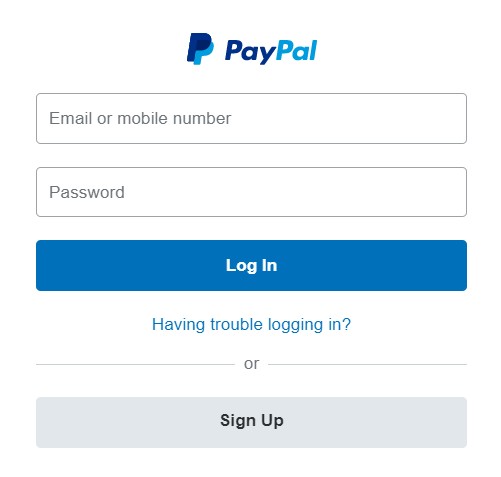
Next up, you can activate your new PayPal MasterCard directly from your PayPal account. You will be eligible for this method only when you have received the card at your hand. So, let’s see how to do that…
- Log in to your PayPal account and navigate to the ‘Summary’ page
- Next, scroll down and click on the ‘PayPal Business Debit MasterCard’ option from that left of the page
- Now, on the next page, all the cards associated with your account will be listed there
- Locate your PayPal MasterCard by matching the card number and click on the ‘Activate Card’ link under it
- Now, you will have to enter the expiry date of your card and a few more information. So, enter the required information accurately
- And your card will be activated
- You can also set a new PIN or change the old PIN of your card from the ‘Card Settings’ page
- Simply click on the ‘Set PIN’ link from that page
Alternatively, you can go to https://www.paypal.com/activatecard from your computer or mobile. Next, you will have to log in to your PayPal account. Upon logging in, you will be taken to the card activation page. From there you can activate the PayPal MasterCard by following the on-screen instructions.
And, you will also have to provide some required information regarding your debit cards like the expiry date or the card number. The process will be similar to the steps we have mentioned above. So, you can follow those steps as well.
Method #3 Activate PayPal Business Debit MasterCard via the PayPal App
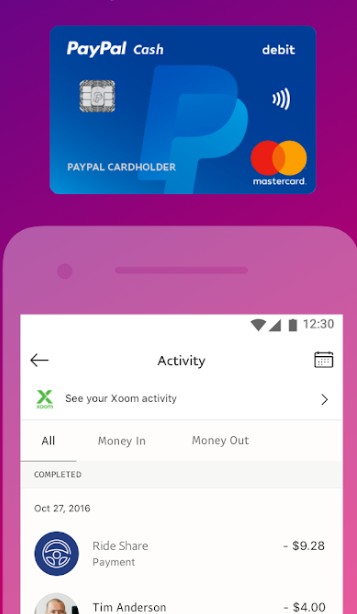
Last but not least, you can use your PayPal mobile app to activate your new PayPal MasterCard. This is also very easy to do. And, many users are activating their card in this way. Here’s how to do that…
- Install the PayPal app on your mobile if you haven’t already
- Next, log in to your PayPal account using your fingerprint or login credentials
- Now, go to the ‘Settings’ of the app and tap on ‘PayPal Business Debit MasterCard’ option from there
- Next, you will have to enter some information relevant to your PayPal MasterCard like the expiry date or the card number, etc. So, provide whatever information they require accurately
- And, tap on the ‘Activate Card’ option to activate the card
- You might have to set a new PIN for your card in this step. Or else, you can change the old PIN from the ‘Card Settings’ page
- To do that, you have to tap on the ‘Set PIN’ option from the ‘Card Settings’ page
With that, your PayPal Business MasterCard should be activated. And, you can now use it online and offline to access your funds and enjoy all the additional perks.
Note: In some instances, PayPal might ask for your birth date, area of residence, or similar personal questions. It is normal. They do it to verify your identity. So, you should assist in the process by proving the real information.
How to add a bank account to your PayPal Business MasterCard?
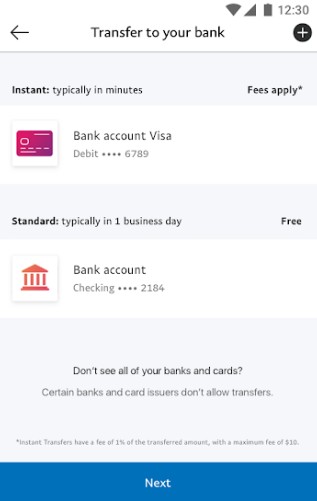
Interestingly, when you are activating a PayPal business MasterCard, you will also be able to link a new bank account to the card. That way, you can withdraw the funds to your bank account whenever you want to. Here’s how to do that…
- Log in to your PayPal account or PayPal app
- Then navigate to ‘PayPal Business Debit MasterCard’ option that will be on the left sidebar
- Next, use the ‘Back Up Funding: Link a Bank Account’ option from that page
- Now, you will have to enter a few information regarding your bank account
- So, enter the information accurately and follow the onscreen instructions to add your bank account to your PayPal MasterCard
How to Enroll in 1% Cashback Using the PayPal Business Debit MasterCard?
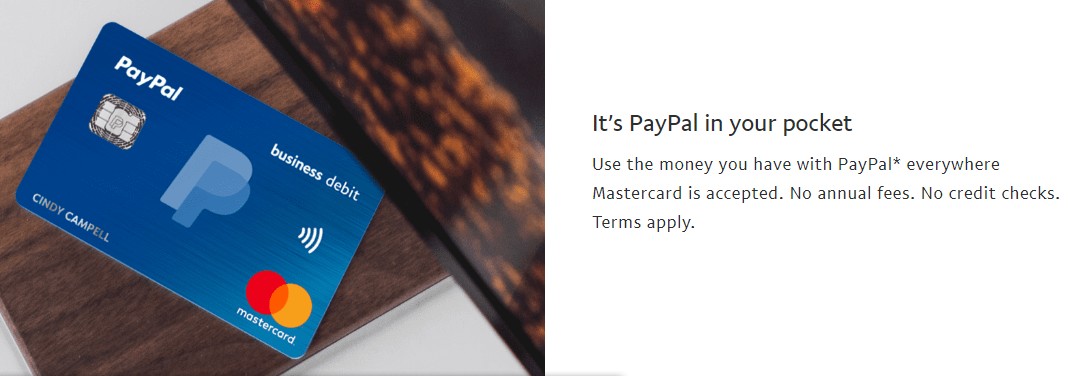
One of the perks of using PayPal Business debit MasterCard is the 1% cash back on eligible purchases. But to enjoy this perk, you will have to enroll in the programs first. If you want to enjoy 1% cashback while your shop using your PayPal business debit card, go to this link: https://www.paypal.com/myaccount/debit-card/enroll-cashback and follow the onscreen instructions to enroll in the program. After you have successfully enrolled in the program, you can earn and redeem the cashback rewards.
Wrapping It Up
In this article, we have explained how to activate your PayPal Business Debit MasterCard effortlessly. And, in order to do that, we have shared multiple valid methods in a step by step manner. We have tried to describe the methods as easy as possible. So, anybody can follow the methods on their own.
We hope you have already activated your PayPal Business credit card following the methods above. Still, if you have any queries, you can let us know in the comments section!